User manualContents:
How to start?
It is very useful to prepare photos of items. Easiest way is to take a digital camera with you and take shots (or use scanner to scan regular photos). To work faster through it, you can have multiple items in a single photo - the software has the option to cut out a piece you need using the Crop option: 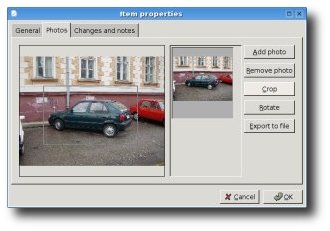
If you have boxes in attic or basement, or you're moving, it's a good idea to label the boxes (ex. box1, box2, box3...) and keep track which item is in which box. Later when you need something, you can easily locate in which box is it, so you don't have to open half of them to find the item: 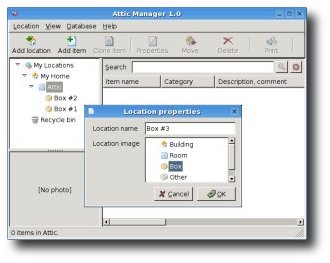
Recording changes
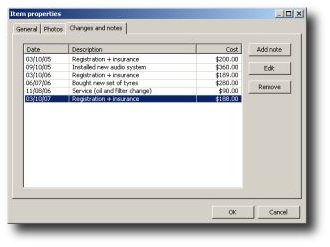
SearchingLooking for something in particular? Search is very powerful and searches for entered text in all items' properties. Most of the things are easier to recognize visually, so it's a good idea to switch to thumbnail view when searching: 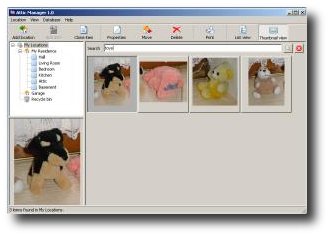
Export data to Excel or OpenOfficeYou can export all item data in CSV format. If you want to load data in Excel or OpenOffice make sure you select CSV format. Program exports all data that is shown in the list. If you wish to export everything select My Locations and turn off any search you have started, so that list contains all the items. The same applies to printing: program will only print items in the list, so make sure whatever you want to print or export is shown there. 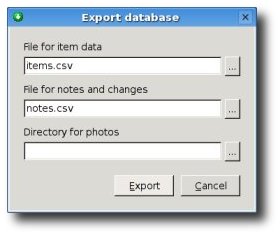
Keeping your data safeIt's a good idea to do backups of your database periodically [Database->Backup menu] The program stores the entire backup in a single file, even your photos get in there, so you should just copy that one file to some safe place: for example, you can burn it to CD or send to some trusted friend or a family member. 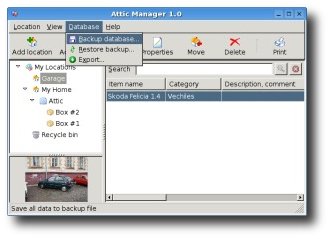
Importing data from Quicken Home InventorySince version 2.00, Attic Manager has an option to import locations, categories, items and images from Quicken Home Inventory and Quicken Classic. This option is found in Database menu. For more information, please read the Quicken Import Guide. |
